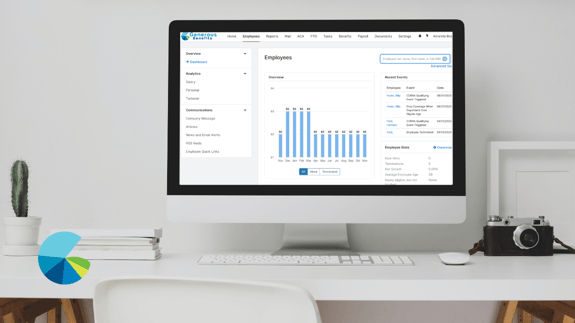Employee Navigator includes a Timeline feature which allows you to view all changes made to an employee’s account. The Employee Timeline is an individual track record history of what changes have been made to an employee in the system, who made the change, when the change was made, and a short description of the change.
This feature is helpful if there are problems with an employee’s profile. It shows all changes made by the employee, brokers, HR admins, or the Employee Navigator system, and allows you to track down any issues or new changes. If the byline says “EN,” then the Employee Navigator system automatically made that change – most likely due to a child aging off the plan at the age of 26, or due to a payroll sync integration that has fed over from payroll.
The steps to access Employee Timeline in Employee Navigator:
- Log in to your online HR portal through your company’s landing page or from Employee Navigator
- Search the employee in the search bar by last name or SSN
- Go to “Timeline” in the top menu bar
- “EN” in the byline means the Employee Navigator system automatically made the change