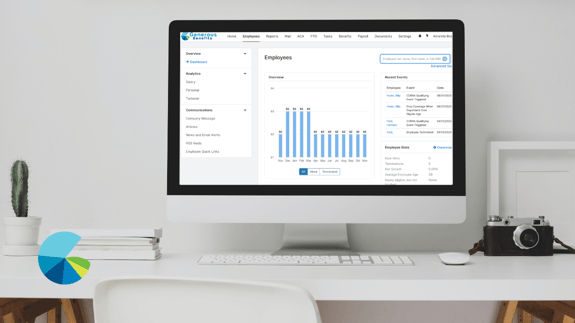Pulling A Fresh Payroll Deduction Report
Employee Navigator enables you to pull reports on all types of data. And there are several reports that you want to revisit over and over again. One such report is the Payroll Deduction Report, customizable for any time period you wish. This will allow you to see the payroll deductions for each employee broken down into their individual benefits.
The Payroll Deduction Report will show you the “EE Cost,” or the employee cost, and the “ER Cost,” or the company cost, and the values will be based on the specific employee’s payroll period settings. This means, if you have multiple payroll periods such as a combination of weekly and semi-monthly setup, you’ll see the values on the report automatically tailored the deductions to the corresponding payroll period assigned for that employee.
The steps:
- Log in to your online HR portal through your company’s landing page or from Employee Navigator
- Go to the “Reports” tab at the top
- Go to the “Saved Reports” menu and look for “2021 Payroll Deductions Report” under Favorites
- If the report is not visible under Favorites, save it there
- Click on “View/Manage Saved Reports”
- Click “Shared with me”
- Click the star icon next to “2021 Payroll Deductions Report”
- Click on “2021 Payroll Deductions Report”
- Change the Effective Date
- Click “View”
- Click “Download”
- Open the downloaded report in Excel
- “EE Cost” is the Employee Costs
- “ER Cost” is the Company Costs