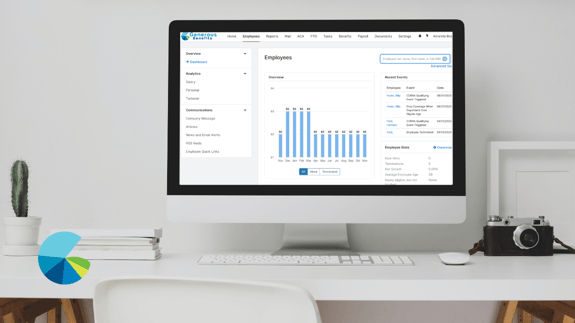Employee Navigator Salary Reports
Employee Navigator Salary Reports can be used to audit the salary information in Employee Navigator. Your broker will reach out to you twice a year, once at renewal and once midyear, to request that you check the salary information in Employee Navigator against your payroll records. It is important that the salary information in Employee Navigator is up to date because auxiliary benefits such as disability, accident, short term life and long term life insurance are dependent on an employee’s salary.
The Salary Report needs to be checked to make sure the salary amount and the effective date are correct. If there are any inconsistencies you should contact your broker with any changes and update the information in Employee Navigator to accurately reflect each employee’s salary and the date that salary went into effect.
The steps:
-
Log in to your online HR portal through your company’s landing page or from Employee Navigator
-
Go to the “Reports” tab at the top
-
Go to the “Saved Reports” menu and look for “Salary Report” under Favorites
-
If the report is not visible under Favorites, save it there
-
Click on “View/Manage Saved Reports”
-
Click “Shared with me”
-
Click the star icon next to “Salary Report”
-
-
Click on “Salary Report”
-
Click “View”
-
Click “Download”
-
Open the downloaded report in Excel
-
Check that the salary is correct for each employee
-
Check that the effective date is correct for each employee
-
-
Update Employee Navigator/Contact broker with inconsistencies
-
Log in to your online HR portal through your company’s landing page or from our website
-
Go to “Employees”
-
Search the employee by last name or SSN
-
Click “Profile”
-
Click “Compensation”
-
Click “Edit”
-
Update the salary and effective date and click “Save”
-